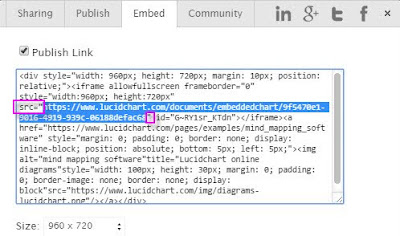Filling the G-Apps: Chrme Apps v Extensions
What Are Chrome Apps/Extensions? Chrome Extensions are small pieces of software that integrate with Chrome browser giving it more functionality, while Chrome Apps are complete applications that use the Chrome browser as a GUI and connect to the external website for the coded processes and functions. For specific details please see: Extensions and Apps in the Chrome Web Store If you have a few extensions you used regularly we recommend that you download and install the Chrome App Launcher for your desktop as it allows for easy access and takes up less real estate: Chrome Apps Launcher Chrome Apps Below is a list of Chrome Apps that I've found useful on our network: LocalLinks - Used to open a local network folder view through neXus (will be depreciated) goo.gl URL Shortener - Create short links for long web addresses ezAutoCorrect for GMail - Auto correct for spelling, capitalization etc. Google Drive - Chrome Access to your clipboard Chrome Exten